
Overview
 The main ElectriCalc screen is divided into 4 panels. From left to right they
are Power Parameters, Motor Parameters, Drive Parameters, and Flight Parameters. Intuitively, this is the flow of energy from the battery to the airplane.
The main ElectriCalc screen is divided into 4 panels. From left to right they
are Power Parameters, Motor Parameters, Drive Parameters, and Flight Parameters. Intuitively, this is the flow of energy from the battery to the airplane.
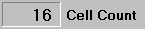 The top section of each panel has text boxes where information can be entered.
If you click your mouse pointer in a text box, you can edit the data in the
box. If you double-click, the box will turn blue and the first key you press will
delete the previous data. Pressing the Enter key or clicking on another object
will cause all other data to be recalculated automatically. In addition to
normal editing, you can use the + and - keys to step the number up or down in fixed steps, e.g. change the prop
diameter in steps of 0.5 inches. The Amps and Wing Load boxes, when changed, will cause other panels to "light up." This allows some �reverse� calculations to be performed.
The top section of each panel has text boxes where information can be entered.
If you click your mouse pointer in a text box, you can edit the data in the
box. If you double-click, the box will turn blue and the first key you press will
delete the previous data. Pressing the Enter key or clicking on another object
will cause all other data to be recalculated automatically. In addition to
normal editing, you can use the + and - keys to step the number up or down in fixed steps, e.g. change the prop
diameter in steps of 0.5 inches. The Amps and Wing Load boxes, when changed, will cause other panels to "light up." This allows some �reverse� calculations to be performed.
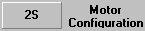 The Motor Configuration text box on the Flight Parameters panel looks different and it is. When you click on
it you will get a screen that will allow you to set up multiple motor/prop configurations .
The Motor Configuration text box on the Flight Parameters panel looks different and it is. When you click on
it you will get a screen that will allow you to set up multiple motor/prop configurations .
 The bottom section of each panel contains calculated data that is not directly
changeable by the user. This information might seem bewildering at first, but
it is logically arranged. Every time you change a number, you can immediately
see the effect it has on your system.
The bottom section of each panel contains calculated data that is not directly
changeable by the user. This information might seem bewildering at first, but
it is logically arranged. Every time you change a number, you can immediately
see the effect it has on your system.
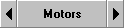 ElectriCalc has 4 databases for Cells, Motors[w/gearbox], Props, and Planes, (which we will often call "setups"). Each large button will display a screen
that allows you to select and manipulate data. The buttons with arrows allow
you to move back and forth through the data. Of course, all other data changes
automatically. If you hold the right mouse button down when the cursor is over a
database button, the associated text boxes will "light up". The Planes
database includes the settings of the other 3 databases and holding down the right
mouse button lights up all data.
ElectriCalc has 4 databases for Cells, Motors[w/gearbox], Props, and Planes, (which we will often call "setups"). Each large button will display a screen
that allows you to select and manipulate data. The buttons with arrows allow
you to move back and forth through the data. Of course, all other data changes
automatically. If you hold the right mouse button down when the cursor is over a
database button, the associated text boxes will "light up". The Planes
database includes the settings of the other 3 databases and holding down the right
mouse button lights up all data.
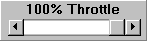 The Power Parameters panel has an additional Throttle slider that simulates the operation of an Electronic Speed Control (ESC). The
"slider" control has the same effect on the motor as your throttle stick
controlling a high-rate speed control. This is a type of ESC where the switching
rate is independent of the transmitter, typically 1-5 kHz. A frame-rate ESC is a
type of ESC where the switching rate is the same as the rate that the
transmitter sends out data, typically 20-30 ms. This is very inefficient (gets hot) at
partial throttle. You can use this slider to see what your system does
"throttled back".
The Power Parameters panel has an additional Throttle slider that simulates the operation of an Electronic Speed Control (ESC). The
"slider" control has the same effect on the motor as your throttle stick
controlling a high-rate speed control. This is a type of ESC where the switching
rate is independent of the transmitter, typically 1-5 kHz. A frame-rate ESC is a
type of ESC where the switching rate is the same as the rate that the
transmitter sends out data, typically 20-30 ms. This is very inefficient (gets hot) at
partial throttle. You can use this slider to see what your system does
"throttled back".
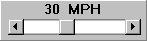 The Flight Parameters panel has an additional MPH slider that specifies the speed to be used in the aerodynamic calculations.
This "slider" control sets the flying speed of the aircraft, which affects the
aerodynamic calculations, such as thrust and drag.
The Flight Parameters panel has an additional MPH slider that specifies the speed to be used in the aerodynamic calculations.
This "slider" control sets the flying speed of the aircraft, which affects the
aerodynamic calculations, such as thrust and drag.