
Using Databases
The databases in ElectriCalc were designed to allow easy updating and free
interchange of data with other users. The four databases for cells , motors , props , and planes are all in ASCII format so that they can be edited by any standard text
editor (there is no need to as long as youíre using ElectriCalc). The first line of each database is a strange-looking
string of characters that some spreadsheet users will recognize as a parsing
string. You won't find it in this program and if you edit offline you don't need to
mess with it. The second and third lines are the heading, and the others are
the actual database entries. Feel free to arrange these data rows in any order
that makes sense to you.
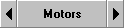 Access one of the databases by simply clicking a database button. Select a
different choice by simply clicking the appropriate row. Holding down the right
mouse button will show which data are associated with the database. The best way
to enter new data in a database is to start with an existing entry that is
somewhat similar to what you want. You can edit this data on the main screen and
add it to the database by selecting Add on the database screen.
Access one of the databases by simply clicking a database button. Select a
different choice by simply clicking the appropriate row. Holding down the right
mouse button will show which data are associated with the database. The best way
to enter new data in a database is to start with an existing entry that is
somewhat similar to what you want. You can edit this data on the main screen and
add it to the database by selecting Add on the database screen.
 The List button prints a hard copy of this database. Remember, the actual database
files (*.EDB) are readable text files.
The List button prints a hard copy of this database. Remember, the actual database
files (*.EDB) are readable text files.
 The Sort button allows you to easily sort your data .
The Sort button allows you to easily sort your data .
 Clicking the Select button returns you to the main menu with your current selection. You can also
double-click a selection. The Esc key returns you without changing the main screen.
Clicking the Select button returns you to the main menu with your current selection. You can also
double-click a selection. The Esc key returns you without changing the main screen.
 This control enters the appropriate data on the main screen as a new line
inserted after the highlighted line. If you modified data, e.g. Rm, on the main
screen, you will get a new line that is identical to the line above except for the
change(s). You can choose to delete that line or leave it intact.
This control enters the appropriate data on the main screen as a new line
inserted after the highlighted line. If you modified data, e.g. Rm, on the main
screen, you will get a new line that is identical to the line above except for the
change(s). You can choose to delete that line or leave it intact.
 Clicking the Delete button deletes the highlighted row. This row is saved in the Trashcan where
it can be retrieved using Undelete.
Clicking the Delete button deletes the highlighted row. This row is saved in the Trashcan where
it can be retrieved using Undelete.
 This button gets you a listing of discarded data lines. Select the row you
want to retrieve and click Retrieve (or Cancel if you donít want anything). ElectriCalc will stop you from retrieving data from the
wrong database.
This button gets you a listing of discarded data lines. Select the row you
want to retrieve and click Retrieve (or Cancel if you donít want anything). ElectriCalc will stop you from retrieving data from the
wrong database.
 Data is normally edited on the main screen, but you can also change data or
add comments using the Edit button. When you select this, a data window will appear. This mode allows you
to edit the highlighted data line. If you select Update, your original line of data is retained, and your edited line is inserted
after the original line. If you select Cancel, no new data will be added.
Data is normally edited on the main screen, but you can also change data or
add comments using the Edit button. When you select this, a data window will appear. This mode allows you
to edit the highlighted data line. If you select Update, your original line of data is retained, and your edited line is inserted
after the original line. If you select Cancel, no new data will be added.