
Printing & Saving Results
 ElectriCalc allows you to print your setups or save them on your hard drive or
floppy for future reference or to pass on to others. You can print up to 5
setups side-by-side to compare the effects of your changes. Select Print from the menubar or use the Alt+P shortcut key. This screen allows you to create printouts of the information you have
created on the main screen . You can specify which column to put data in, move and swap columns around,
print, save & retrieve this information. It looks complicated, but it's not
hard and once you get the hang of it you'll find it really useful. If you want a
quick printout of just the plane on the main screen, just select QuickPrint from the menubar or use the Alt+Q shortcut key.
ElectriCalc allows you to print your setups or save them on your hard drive or
floppy for future reference or to pass on to others. You can print up to 5
setups side-by-side to compare the effects of your changes. Select Print from the menubar or use the Alt+P shortcut key. This screen allows you to create printouts of the information you have
created on the main screen . You can specify which column to put data in, move and swap columns around,
print, save & retrieve this information. It looks complicated, but it's not
hard and once you get the hang of it you'll find it really useful. If you want a
quick printout of just the plane on the main screen, just select QuickPrint from the menubar or use the Alt+Q shortcut key.
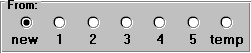
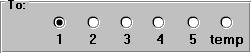 These controls select the source and destination. 1-5 are the five printable columns, new is the data on the main screen, and temp is a hidden column to aid in shuffling data around. Note that when you first
enter this screen the From: is set to new and the To: is set to 1.
These controls select the source and destination. 1-5 are the five printable columns, new is the data on the main screen, and temp is a hidden column to aid in shuffling data around. Note that when you first
enter this screen the From: is set to new and the To: is set to 1.


 These buttons control the manipulation of columns. Move moves the From: data to the To: location. If you Move from one column to another, the From: column becomes blank. Swap exchanges the data in the two selected columns [Exception: data from the
print menu never gets placed back in the main menu].
These buttons control the manipulation of columns. Move moves the From: data to the To: location. If you Move from one column to another, the From: column becomes blank. Swap exchanges the data in the two selected columns [Exception: data from the
print menu never gets placed back in the main menu].  is placed in the new column. This tells ElectriCalc to print this column. You
can set and clear these yourself by clicking them. When you print, blank
columns are normally not printed (data is left-justified). If you want blank
columns, simply click the appropriate
is placed in the new column. This tells ElectriCalc to print this column. You
can set and clear these yourself by clicking them. When you print, blank
columns are normally not printed (data is left-justified). If you want blank
columns, simply click the appropriate  . Clicking New clears all columns of data. Otherwise the data does not go away. It is saved
when you leave ElectriCalc and read in when you return, but without any
. Clicking New clears all columns of data. Otherwise the data does not go away. It is saved
when you leave ElectriCalc and read in when you return, but without any  .
.

 By clicking Print, the description column and all data columns with
By clicking Print, the description column and all data columns with  will be printed contiguously. To save or retrieve data, click the File button. You can save the data on the print screen to a text file to be
retrieved later or archived or shared with others. You will be asked to enter a file
name. TXT is the default extension. If you select OK or the Enter key without a filename, ECALC.TXT will be the default. You can retrieve data by clicking File when no column boxes are
will be printed contiguously. To save or retrieve data, click the File button. You can save the data on the print screen to a text file to be
retrieved later or archived or shared with others. You will be asked to enter a file
name. TXT is the default extension. If you select OK or the Enter key without a filename, ECALC.TXT will be the default. You can retrieve data by clicking File when no column boxes are  . When you exit ElectriCalc, your last print screen is saved and automatically
retrieved the next time you run. Note that no boxes are
. When you exit ElectriCalc, your last print screen is saved and automatically
retrieved the next time you run. Note that no boxes are  for retrieved data.
for retrieved data.
 Click Return to return to the main menu. Remember that you don't have to select Print until you've accumulated all the data you want. It doesn't go away.
Click Return to return to the main menu. Remember that you don't have to select Print until you've accumulated all the data you want. It doesn't go away.
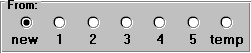
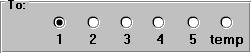 These controls select the source and destination. 1-5 are the five printable columns, new is the data on the main screen, and temp is a hidden column to aid in shuffling data around. Note that when you first
enter this screen the From: is set to new and the To: is set to 1.
These controls select the source and destination. 1-5 are the five printable columns, new is the data on the main screen, and temp is a hidden column to aid in shuffling data around. Note that when you first
enter this screen the From: is set to new and the To: is set to 1.