

|
Adding Motors, etc.
This page shows how to add a new motor to your database. The same concepts will work for adding cells and planes. The hardest part is finding the data in the first place. In this example, we go to the Model Motors web site (www.modelmotors.cz) to get a spec sheet for the new AXI 28/20/08. Sometimes you get lucky and find them in the instructions for the motor you just bought, or you find them in an e-flight forum.
I've marked the relevant data. Sometimes you'll only find two of the three necessary parameters. Shame on the manufacturer! Next we bring up ElectriCalc and select a similar motor. Since there are already AXI motors with different winds, this is an easy choice.
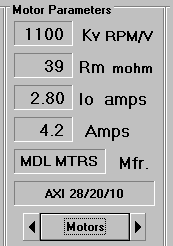
Next, click on the description box:
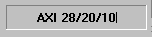
and change it to describe your new motor: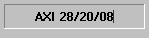
Repeat the process for Kv, Rm, and Io:
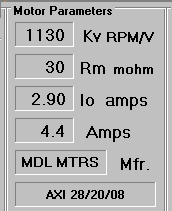
Now click the Motors database button: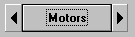
You'll probably get this message: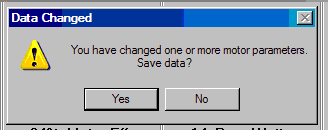
Click Yes and you'll see your new database entry:
We can change the comments and miscellaneous info by clicking the Edit button.
This brings up the edit window:
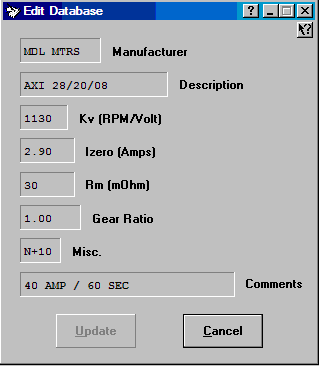
We'll change the Misc window to reflect the new wind (8 turns).
N means Neodymium magnets and + means brushless.
The comment is changed to reflect the rating on the spec sheet.
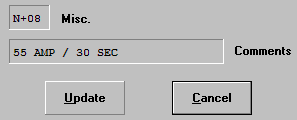
Notice that the Update button is enabled when data is changed.
Click it and our new data entry is complete:

You've probably noticed that the data is out of order.
ElectriCalc always inserts new data after the previously selected data.
We can use standard cut and paste shortcut keys to reorder this.
Hold down the CTRL key and press the X key.
This is the cut command [CTRL-X].

Oops! All your hard work is gone!
Use the Up Arrow key to select the line you want your new motor to appear after:

Finally, use the paste command [CTRL-V] to insert your new motor:

It's really not as complicated as it seems once you try it.Once you learn to add data, you can use the copy command [CTRL-C]
to copy your data and paste it [CTRL-V] in an e-mail to me!